Ok, say you are playing some instrumental music video on YouTube, or your favorite video, or perhaps some silly prank? Then, halfway through, the sound cuts off. Video is still playing, bar is still moving, everything else fine with the picture, but no sound?
Yes, it's aggravating, but I've found a solution.
Mind you, this only happens on my older laptop, but the issue was suddenly fixed when I applied a few steps. So no, this is not a generalized article by the Chromies or any kind of support guru, who may often get things wrong.
When this problem occurred on my friends computer, the same steps work for him despite running a different version of Windows and older version of Chrome. When my cousin encountered the issue months ago, it worked on his computer as well.
Here's what to do to fix the audio cutoff issue in YouTube.
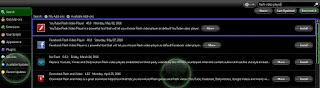
Yes, it's aggravating, but I've found a solution.
Mind you, this only happens on my older laptop, but the issue was suddenly fixed when I applied a few steps. So no, this is not a generalized article by the Chromies or any kind of support guru, who may often get things wrong.
When this problem occurred on my friends computer, the same steps work for him despite running a different version of Windows and older version of Chrome. When my cousin encountered the issue months ago, it worked on his computer as well.
Here's what to do to fix the audio cutoff issue in YouTube.
- Close out of YouTube & Chrome, as well as all browsers open, and this includes all windows. Make sure that any and all processes associated with Chrome/Firefox are closed. You can check this in the Windows Task Manager. Use the 'End Process' function if closing it normally for some reason doesn't do the trick. Click image to enlarge.
- Clean all cookies, including flash cookies. Use something like CCleaner to do this. Many times the reason for YouTube interruptions has to do with local infiltration in your browser from adware. This could be because the ad programs are attempting to load at the same time, and this is sort of 'shorting out the video feed'. The ad's also could be hijacking the HTML5 necessary to play the video, leading to the said interruptions. However, most of this cleaning is just an insurance policy, and allows Chrome or any browser in general to run smoother. It only takes about 3-4 minutes to download and install CCleaner. Then 2mins to clean but possibly 5 - 10 if there is A LOT of junk on your computer.
- In Chrome it will look like this. Click image to enlarge. You can simply type chrome://extensions/ into the browser to go directly to it. Saves some time I s'pose.
- In Firefox, it will look like this. Go to Firefox --> Tools --> Add-ons or hit CTRL + Shift + A on your keyboard.
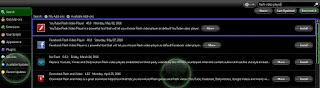
4. After adding the extension, simply re-open the desired YouTube video. Ensure that the extension is enabled in the browser though, you can check by going back to extensions in FireFox and making sure the button says Disable next to it. For Chrome, it will show a little tab at the top right and will be Red if it is on.
5. With the extension enabled, the YouTube videos will automatically play as Flash instead of the default HTML5. This should remove lag and remove audio cut-offs from the YouTube videos as long as adware is removed from your computer and browser as designated in the first two steps.
If these steps do not work I recommend.
- Updating your browser.
- Disabling Proxy Servers.
- Reinstalling your browser.
- Running audio scans and troubleshooting.
- Updating/Reinstalling audio drivers on your operating system.
This below method may work for some as well...
Method 1: Run the Audio troubleshooter:
1. Type Troubleshooting on the Start page and select Settings
2. Click on Hardware and Sound
3. Select "Playing Audio" and proceed with the Wizard.
Method 2: Let’s perform SFC Scan on the computer and check for any missing or corrupted system files.
a. Press “Windows Key + Q” to open Charms Bar.
b. Type “cmd” without quotes in the search box.
c. On the left pane, right click on the “cmd” option and select “Run as Administrator”.
d. Type ‘sfc /scannow’ without quotes and hit enter.
Sometimes it is the proxy connect or proxy server that has connection issues or sudden downtime and this may influence the ability to play videos, however, in this case, usually the whole page will become corrupted while watching the video or while doing anything, really.



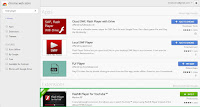


Thanks nice providing information.click it...:https://www.dosepharmacy.com
ReplyDeleteBay this medicine getting best results,to get buy medicine online from Dose Pharmacy